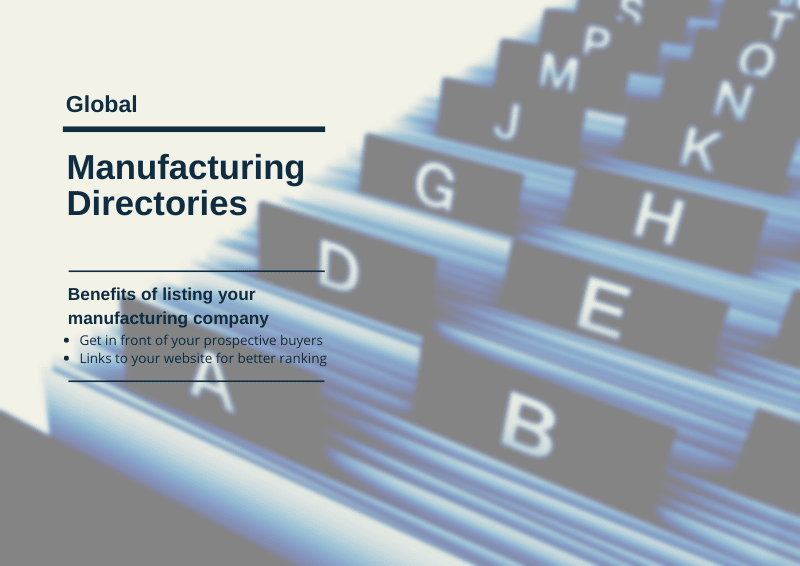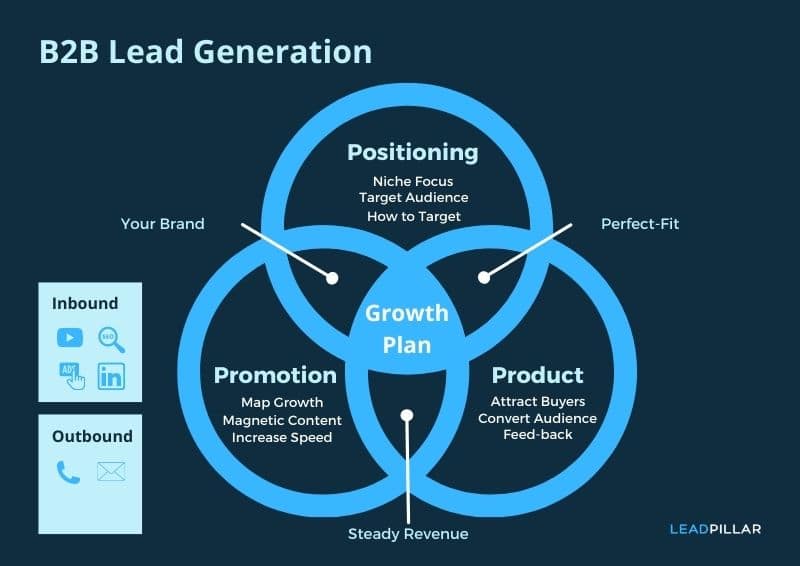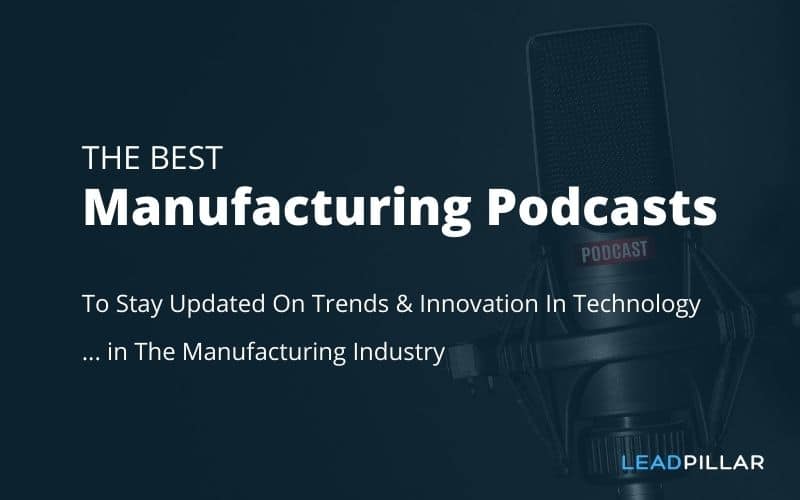This is a guide to setting up your first ad campaign.
This guide will help you set up your first LinkedIn targeted ad campaign to reach your target prospect accounts that matches your ideal customer profile.
There are two major requirements for B2B companies using advertising to generate visitors to your B2B lead generation
- Reaching the ideal customer profile you want more of
- Reaching the decision makers within that account.
It will save the need for sales to do the heavy lifting of researching prospects, identifying decision makers and contact details. They will love you for it.
In This Guide You Will Learn How To:
- Set Your Goal
- Create Your LinkedIn Ad Manager Account
- Install LinkedIn Insight Tag On Your Website
- Create Your Ad Campaign
- Create Your Target Audience
- Select Ad Format
- Select Your Ad Placement
- Selecting Your Ad Spend Budget
- Conversion Tracking
- Build your LinkedIn Ad
Setting Your Goal
Your goal in your first campaigns is to test that:
- You can reach the target accounts that fit your Ideal Customer Profile.
- That your campaign message in the ads resonates with your target accounts
- That the content on your landing page is valuable enough for the contact to download the guide, whitepaper, checklist, or watch the video on that landing page.
Once you know it works, you can double down on scaling up the advertising to target accounts.
How long should the campaign run?
How much should you spend on Ads?
Create Your LinkedIn Ad Manager Account
LinkedIn is our preferred platform to reach specific accounts because it provides the targeting options that are key for B2B marketers. You can upload a list of accounts that you want to advertise to exclusively, or use your uploaded list to find look-a-like accounts.
The filtering options are fantastic because of the business information that LinkedIn has for filtering.
Create your LinkedIn Campaign Manager account >>
Install LinkedIn Insight Tag
First step is to Install your LinkedIn pixel on your website
This is important in order to track if your ads lead to visits, engagement, or sign up on your website.
Install LinkedIn Pixel on your website >>
Create Your Campaign
Give you campaign a name that describes the theme of the campaign. This will help you relate the campaign tracking and reporting to the specific point in the buying journey that this campaign relates to.
Choosing Your Campaign Objective
What is the objective? Is it downloading a whitepaper, guide, eBook, or watching a video?
The LinkedIn Campaign Manager prompts you to choose a campaign objective with one of three core objectives mirroring the sales funnel:
Awareness: brand awareness.
Consideration: website visits, engagements, video views.
Conversions: lead generation, website conversions, job applicants.
If you are providing information on solving a major pain for your target audience and a solution guide they can download, then “Website Visits” is a good option. You want to optimize ads impressions based on website visits and not conversions at this stage, as you want as many from your target audience as possible to visit the website.
Create Your Target Audience
Your target audience is the target accounts that fit your Ideal Customer Profile, so if you haven’t defined your Ideal Customer Profile yet, read our guide on how to create your ideal customer profile here.
LinkedIn have many different options to help you reach the target audience you want to reach:
Account targeting: market to a list of specific accounts.
Upload a list of your target accounts you want to reach. In the “Exclude” feature you can choose to exclude specific job titles, if you are confident approximately who the decision makers are, or show the ads to all employees connected to the target accounts LinkedIn page.
Your list must include at least 1.000 companies before LinkedIn can run your ads when you only advertise to your own list of target accounts.
When you create your target audience in your LinkedIn campaign and click audience > list upload, you will see a link where you can download a template to use for uploading, so you ensure that you include the necessary data.
Look-a-likes – Upload a target account list (with less than 1,000 accounts) or current Ideal Customer Profiles and LinkedIn will find a look-a-like audience for your ad campaign.
Retargeting: target visitors from your website on the LinkedIn site and apps. This is an option you can add later and retarget visitors who visited your website.
Using “Audience Attributes” To Find Your Target Audience
If you are targeting CPA firms for your services, you can search and find “accounting” under Company Industries and filter on size of the firm location, number of employees, and more.
The target accounts that you are trying to reach may not always be clearly defined.
Your target accounts may sometimes be reasonably clearly defined, like accounting firms or legal services, but if you are an IT service company, targeting builders merchants or flooring retailers or franchises, then it is not clearly defined in Company Industries and hence won’t work for you. So you have to create your own list of target accounts.
In such cases you will need to create your own list of target accounts using Google Search or tools like CrunchBase, ClearBit, or Builtwith, to filter and find the companies you are looking for.
Should You Enable Audience Expansion?
We do not recommend enabling audience expansion when starting your first campaigns. You first need to find out if your target audience and ads work before expanding the audience.
Select Ad Format
To keep your first ad campaign simple, we recommend using a single image ad which will show up on your target audience news feed. There are alot of elements to test on your first campaigns (ad reach, ad engagement and landing page engagement) so keeping the variables at a minimum is best.
If you do have the time and bandwidth to play around with video ads and carousel images ads, go ahead and try it out.
Select Your Ad Placement
LinkedIn gives you the option to show your ads in their network to reach more people but this is not relevant in targeted accounts campaigns.
Selecting Your Ad Spend Budget
This is the step where you select your ad spend in order to reach your goal for the campaign.
You can set a daily budget or a budget for the duration of the campaign.
Select a start and end date for your campaign.
Earlier you selected “Website Visits” as your campaign objective, so now you get the option to choose between
Tweak the daily budget to increase or decrease the amount of “clicks” (visitors to your landing page).
Conversion Tracking
The fun part, now we need to decide on how we measure the effect of the campaign.
A conversion could be:
- Visit a specific page
- Download
- Sign up
- Etc.
For our campaign example we will choose “download”
You can leave the rest of the options as their default value.
In the last step before creating your ads you have to decide what you want the point of conversion to be. A conversion can be the visitor visiting the landing page, or completing a form to download a whitepaper on the page.
Select the first option “Use my site-wide insight tag”, as you have already installed this tag in step 2, of this guide.
Paste the web address of the landing page in the first field. If you have created a thank-you-page after the visitor has filled out a form to download the whitepaper, add the web address for that page too.
Now you are tracking both a visit to the landing page and a completed action to download a whitepaper.
Build your LinkedIn Ad
Ad the web address to your landing page and click the scrape button and LinkedIn will pull the image and text from your landing page. You can then edit the text as you please and your ad is ready to launch.
We suggest creating 3-4 versions of you ad for LinkedIn to run automatic test on which ads create the best engagement and clicks, according to the objective you have set up for your campaign.
You are now ready to launch your targeted account ad campaign.
Congratulations.
Guides to install ad conversion pixels on your website
Install LinkedIn Pixel on your website >>
Install Google Conversion Pixel on your website >>
Install Facebook Pixel on your website >>
Visit LinkedIn “How to advertise on LinkedIn” for more details

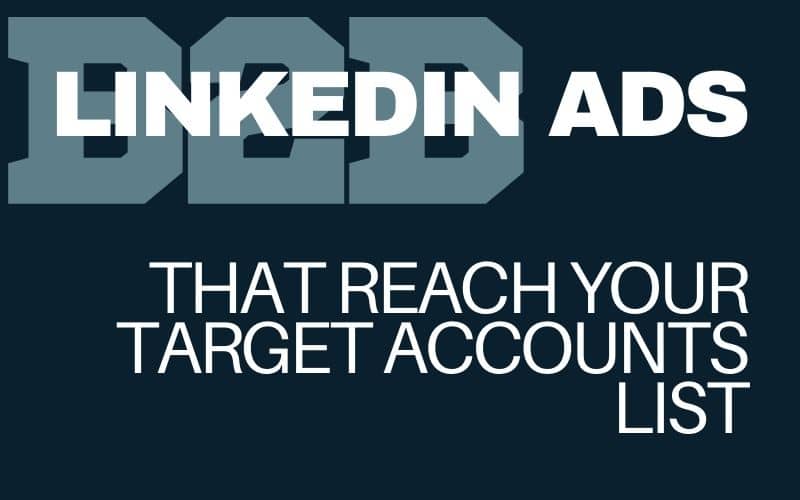
![Account-Based Marketing vs Inbound Marketing Strategy [Guide]](https://leadpillar.com/wp-content/uploads/2022/08/Account-Based-Marketing-vs-Inbound-Marketing-Strategy-Guide.png)